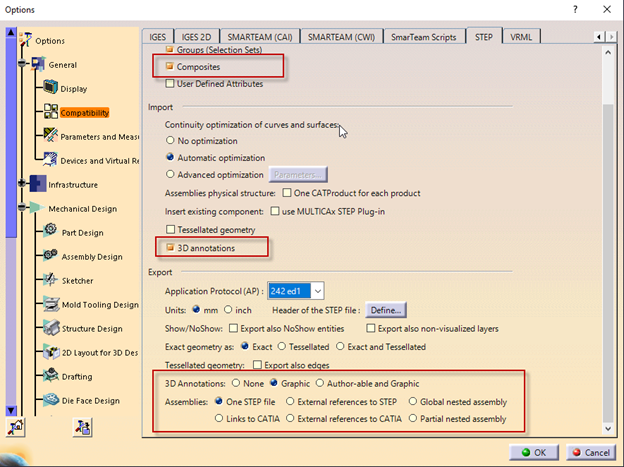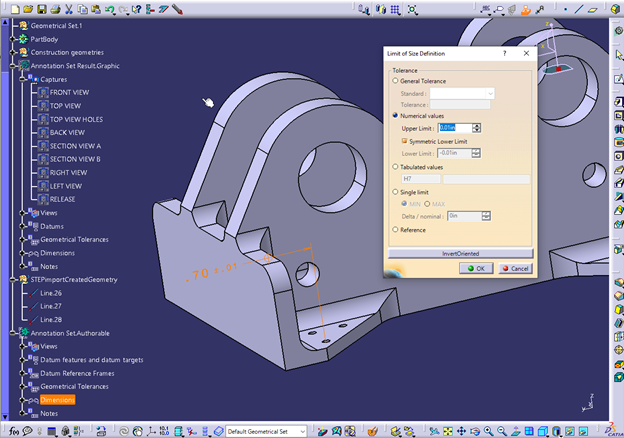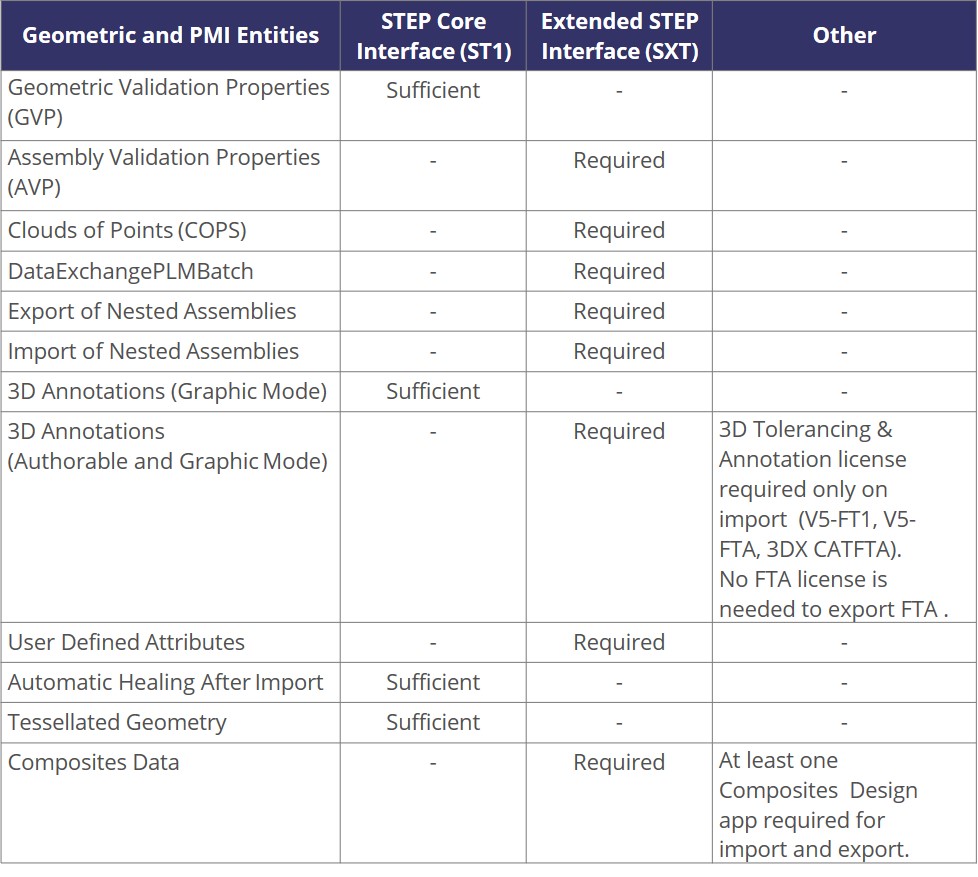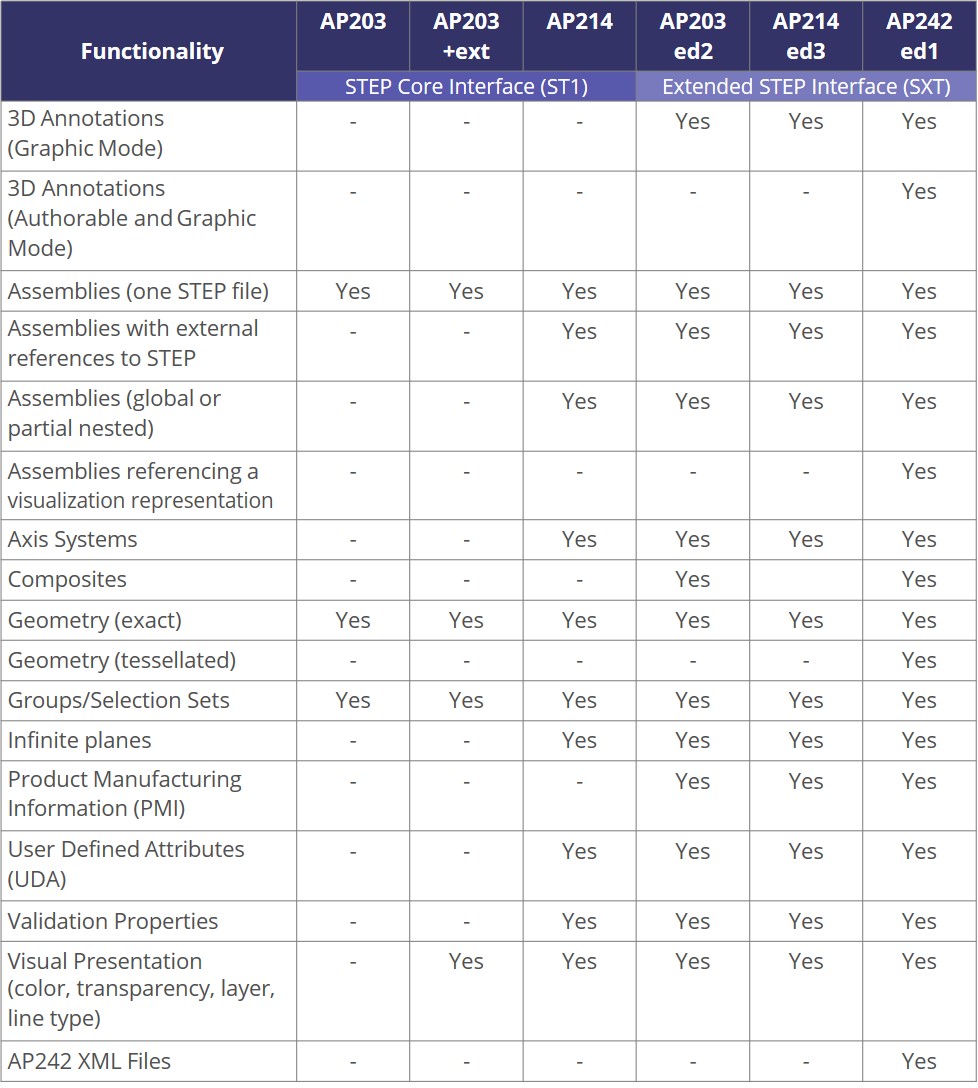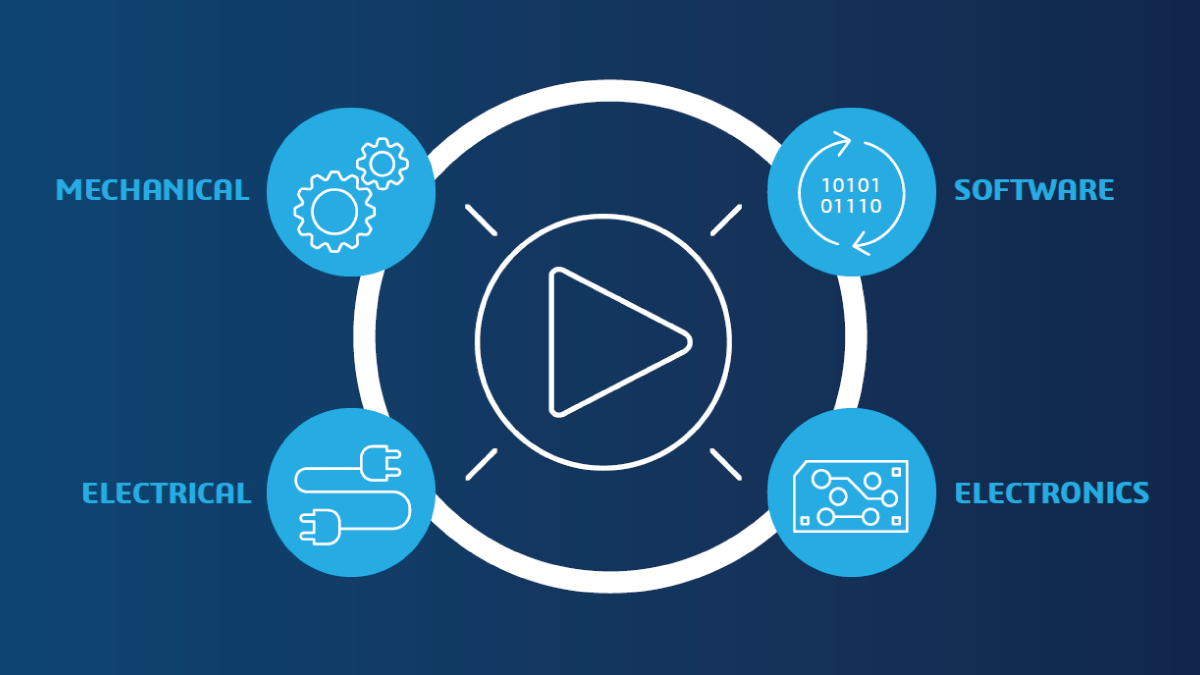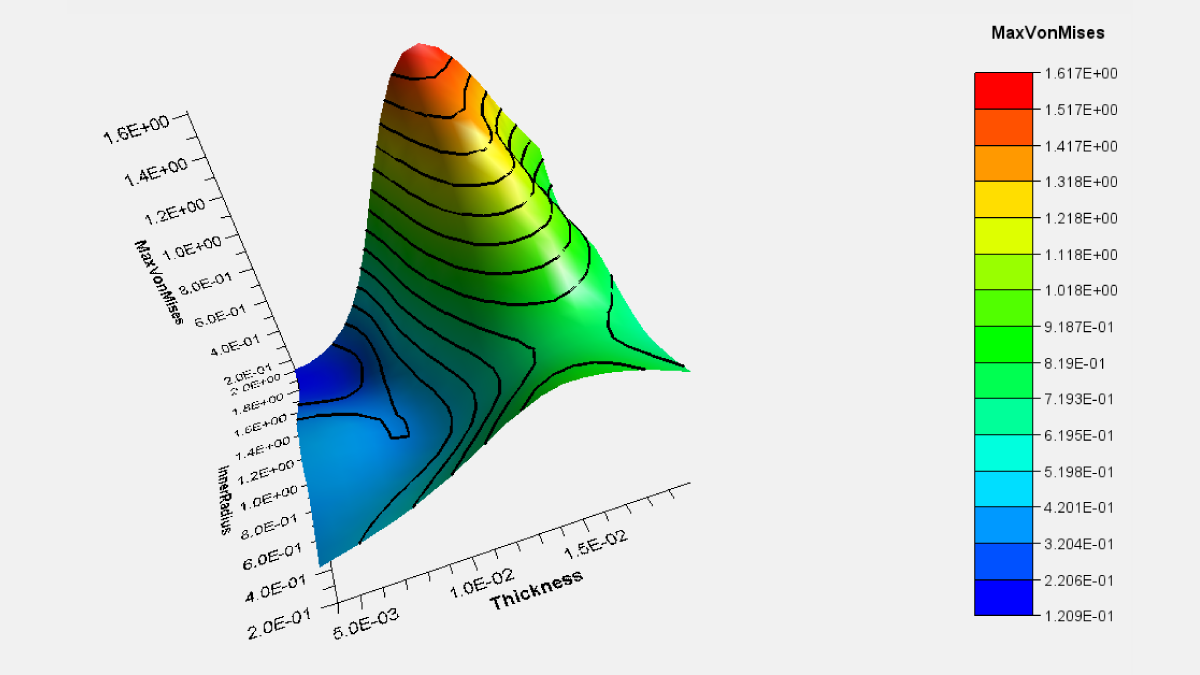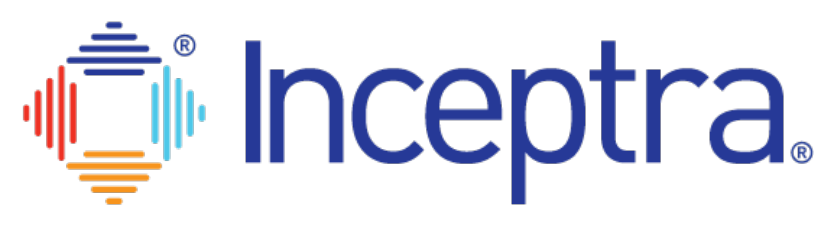STEP (Standard for the Exchange of Product Data) is an open data format standard used in the CAD/CAM/CAE industry that allows for the exchange of 3D model geometric (surface and wireframes) and product manufacturing information (PMI) between OEMs and suppliers.
For years, we have been importing and exporting STEP file geometry into CATIA using the CATIA STEP Core Interface (ST1) license with the typical AP203 and AP214 formats. These application protocol formats support the import and export of geometry and assembly structures as well as handle shells and solids topology.
The lesser-known CATIA Extended STEP Interface license (SXT) provides the model data exchange capabilities of the ST1 license and more. SXT allows for the storage of additional model information in the files and enables long-term archiving with full validation properties:
- 3D annotations – product manufacturing information (PMI) and 3D functional tolerancing and annotations (FTA)
- Composites information
- Export large assemblies into multiple nested STEP files
With the significant increase in the adoption of model-based definition (MBD) over the last few years, CATIA users may need to consider acquiring a CATIA Extended STEP Interface license to get access to the all-digital product information contained in the STEP file of a 3D model. MBD, sometimes called digital product definition (DPD), is the practice of creating 3D models with all of the information needed to define, manufacture and inspect a part or assembly contained in the model.
In this blog, we will take a closer look at the 3D model data exchange capabilities of the CATIA Extended STEP Interface (SXT) license for CATIA V5 or CATIA 3DEXPERIENCE. SXT is an add-on or shareable license.
CATIA Extended STEP Interface (SXT)
SXT Settings in CATIA
Below is an example of the CATIA Extended STEP Interface (SXT) settings in CATIA V5-6R2020. CATIA 3DEXPERIENCE® has similar settings.
3D Annotations – PMI and FTA
3D annotations, both PMI and FTA, can be exported in either “Graphic” or “Authorable & Graphic” mode. Both methods support cross highlighting of annotations to geometric features and support translation of captures and views.
The “Graphic” mode lets you export and import annotations with their attributes in a graphical polyline presentation, as “Result”.
The “Authorable & Graphic” mode lets you export and import as both graphical polyline presentation and semantic representation entities. There will be two annotations sets created and the semantic dimensions can be edited as CATIA FTA features.
Composites Information
Composites information can be imported and exported via Extended STEP (SXT). Importing and exporting support the full ply stacking: ply groups, sequences, plies, cores, cut pieces, contours, orientations and materials. Only engineering stacking and materials used by engineering stacking are supported. Flat patterns are not supported in the stacking but will export as resulting curves. Producibilities are not supported.
Licensing Requirements & Application Protocols
See the table below for CATIA STEP interface licensing requirements to export the different types of geometric and PMI entities.
CATIA STEP Interface Licensing Requirements
Application protocols have options to control the transfer of specific entities. The table below lists the application protocols supported by each CATIA STEP interface license type.
Application Protocols by CATIA STEP Interface License Type
Questions?
If you have any questions or would like to learn more about the CATIA STEP Interfaces, contact us at (954) 442-5400 or submit an online inquiry.